Target Plus Integration
If you're a third-party retailer selling on Target Plus, Order Desk can connect to your Target Plus account and automatically download orders. As orders are fulfilled, shipment details can be automatically sent back to update the original order on your cart.
Setup
In Order Desk, click on Manage Integrations under the Integrations menu in the left sidebar. Under the Shopping Carts tab, find and enable Target Plus.
NOTE
The Target Plus integration is currently in beta mode. We're collecting feedback on how it performs, so feel free to reach out to our support team if you have any questions during setup or testing.
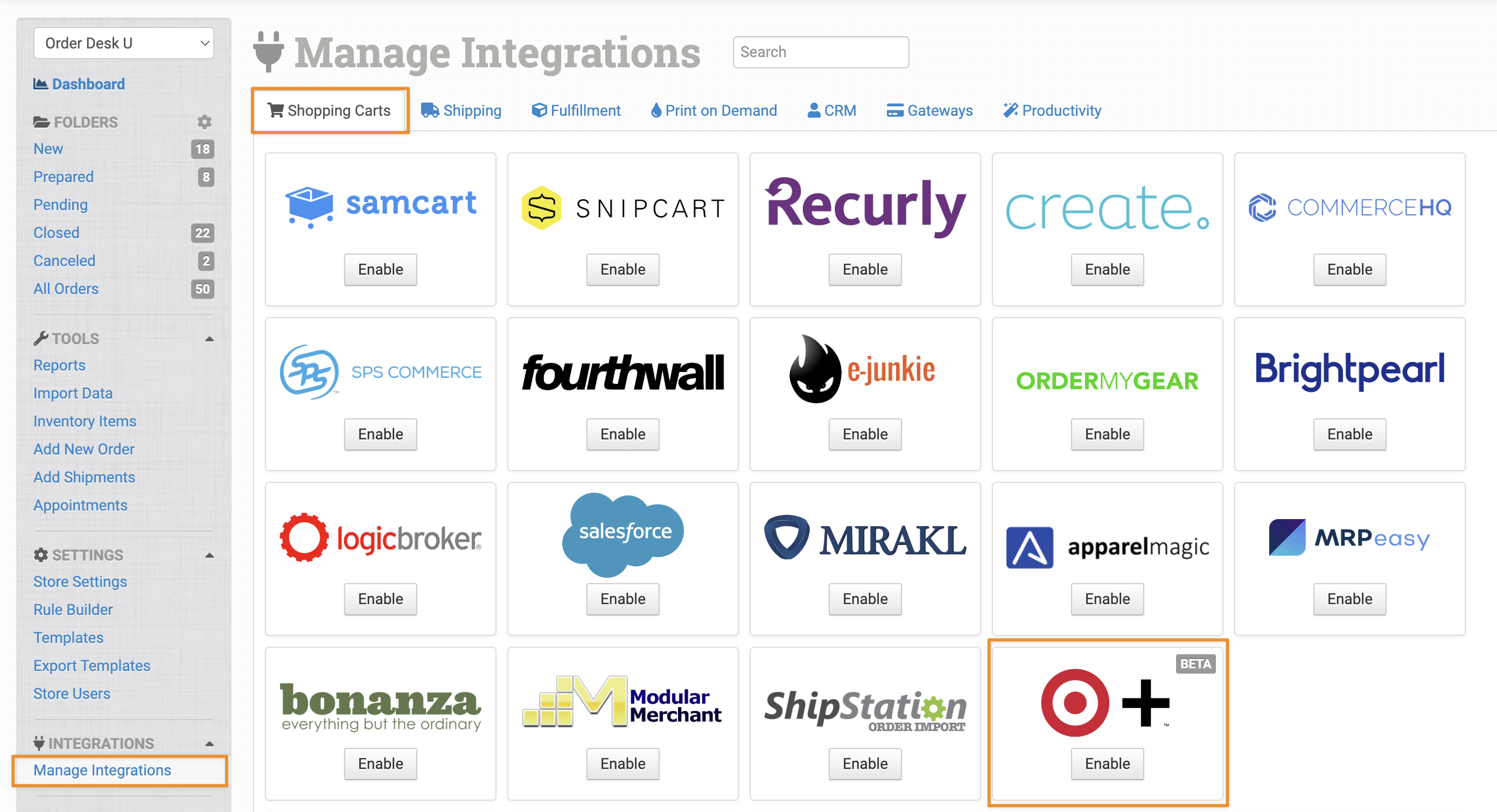
Alternatively, search for Target Plus in the available integrations search and click Enable.
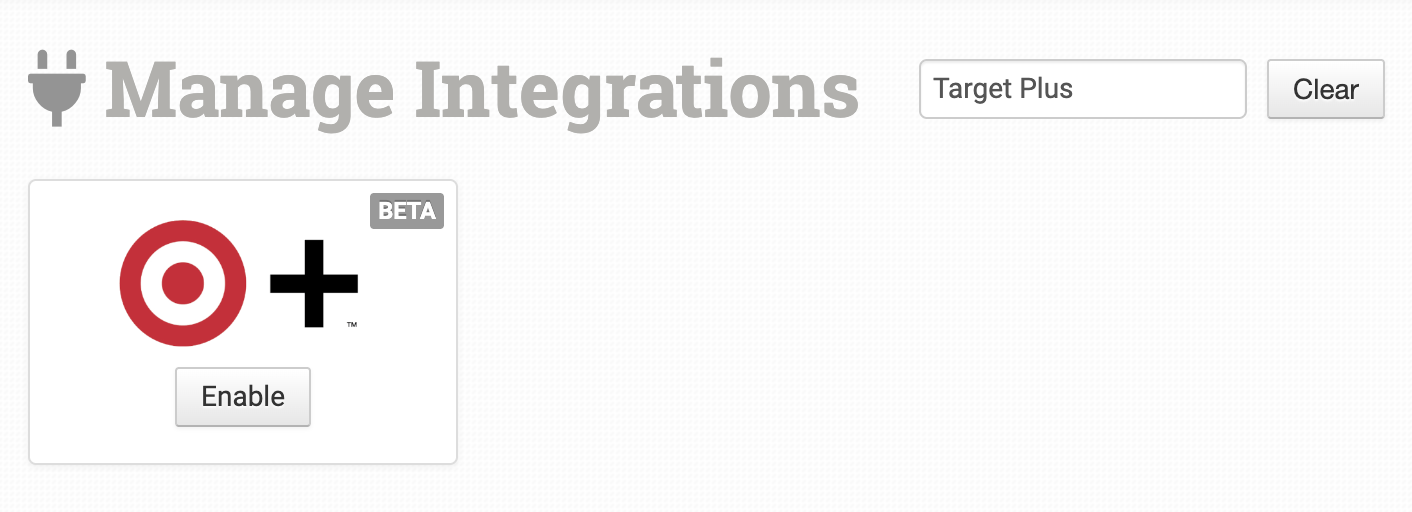
Enter your Target Plus API Key and Seller ID, then click Connect to give Order Desk access to your account.
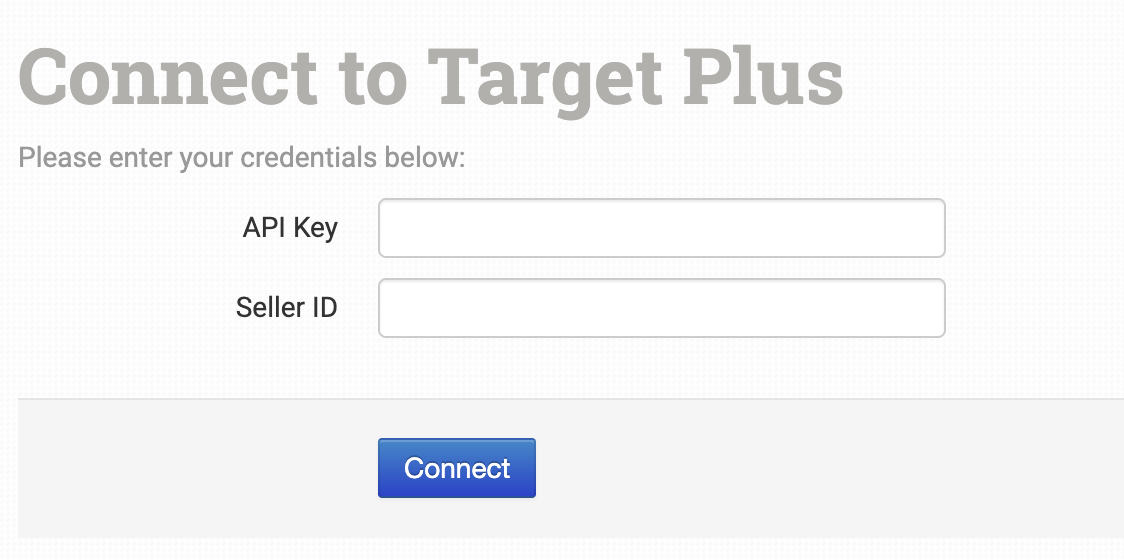
Settings
Once connected, set your preferences in the Target Plus integration settings page.
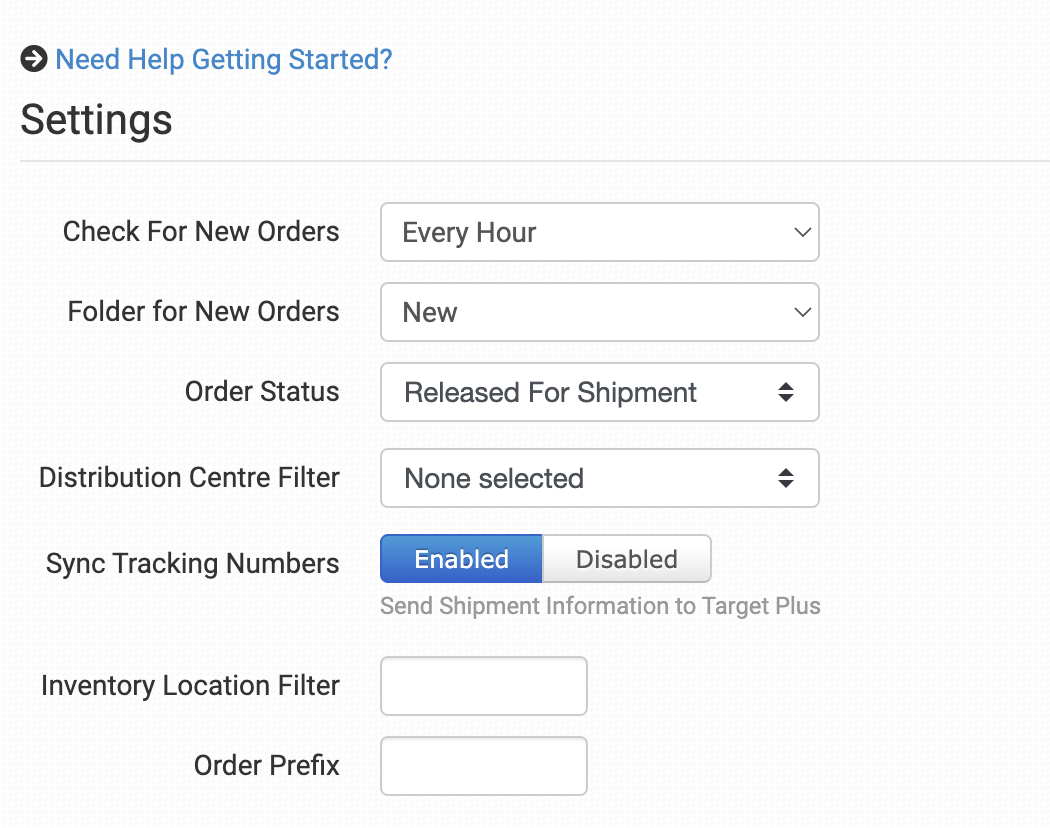
Check for New Orders
Select how often you want Order Desk to download orders from Target Plus.
Folder for New Orders
Select the folder where newly imported orders from Target Plus should be placed.
For more information, see the Working with Folders guide.
Order Status
Select which specific orders you want Order Desk to download. Orders with statuses not selected here will be skipped.
Distribution Centre Filter
Select which distribution centres you want Order Desk to download orders from. Orders that don’t belong to any of the selected centres will be skipped.
Sync Tracking Numbers
If this setting is enabled, Order Desk will automatically send shipment information back to Target Plus and update the orders there.
Inventory Location Filter
If you only want to download specific orders, use the Inventory Location Filter field to specify which ones. Enter multiple locations separated by commas.
The inventory location name must match exactly as it appears on your inventory items in Order Desk. When importing new orders from Target Plus, Order Desk will compare the SKUs on those items to the SKUs in your inventory. Any orders with items for a location not listed in this field will be skipped.
For this to work, your inventory must be added to Order Desk, and the location must be set on each item. For details, see How to Add Inventory and How to Store Extra Item Details
Order Prefix
If you would like to add an order prefix to your Target Plus orders as they import to Order Desk, add that value here.
Inventory Settings
Use this section to customize if or how Order Desk should send stock counts to Target Plus.
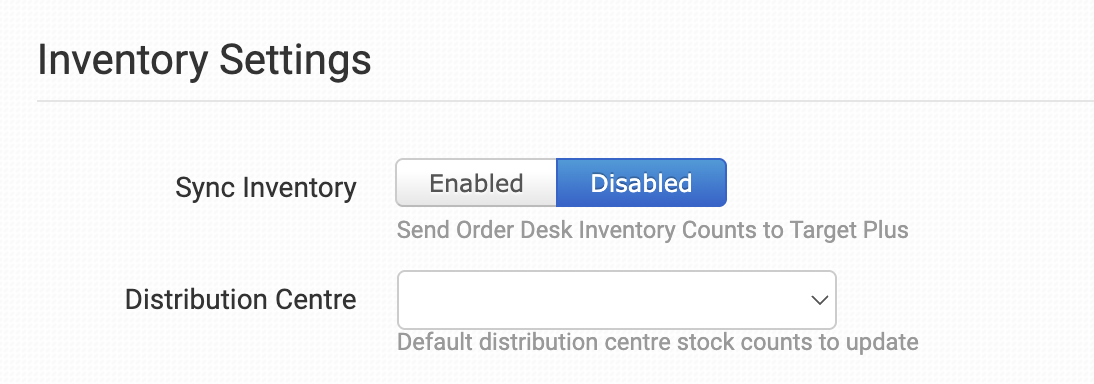
Sync Inventory
If you want Order Desk to sync your inventory availability back to Target Plus, enable this setting. As inventory counts are updated in Order Desk, those numbers will be sent to Target Plus automatically.
Distribution Centre
Select the default distribution centre where your stock should be updated in Target Plus.
If you have items stored across multiple distribution centres, you can add a metadata field called targetplus_distribution_center_id to your inventory items in Order Desk. The value should be the ID of the intended distribution centre for that item.
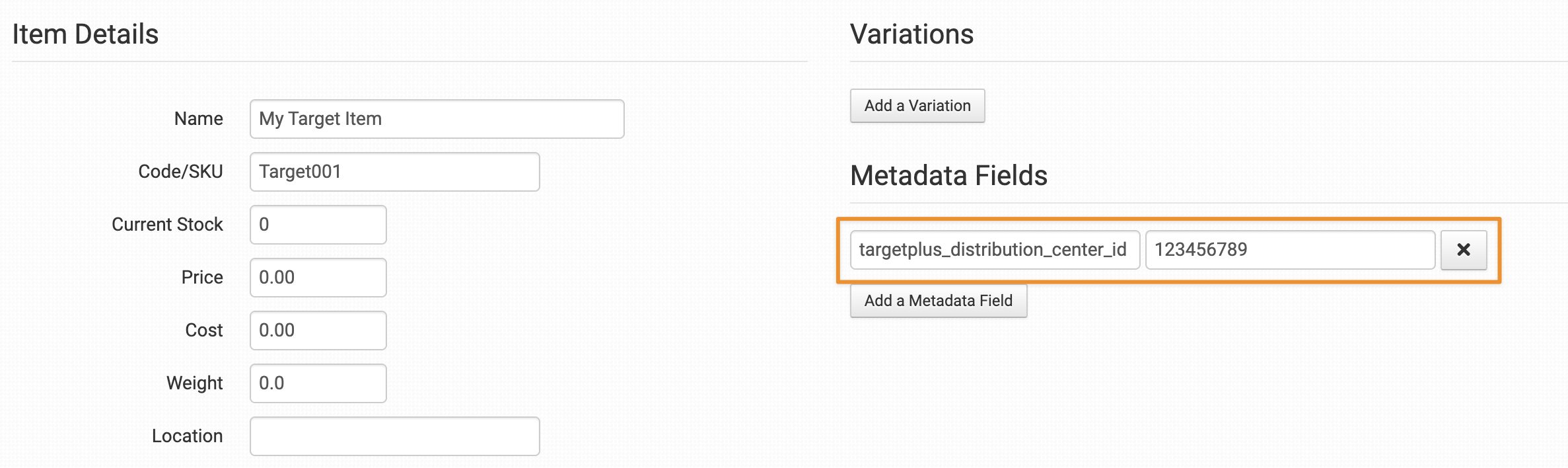
Order Desk will use this value to send stock updates to the correct distribution centre.
Manually Import Orders
To manually import orders, enter the date from which the download should start and click Import Orders. Order Desk will look through orders in batches from the date set here and import any that meet the conditions selected in your settings.
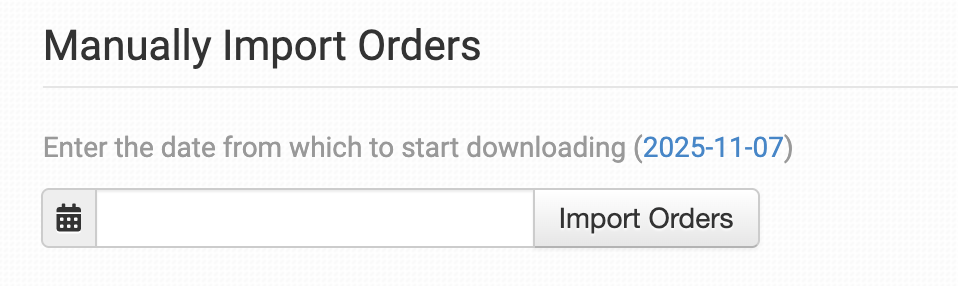
If you have a large number of orders in Target Plus from that date, you may need to click the Import Orders button a few times to bring them all in.
Download Inventory Items
If you need to pull your Target Plus inventory into Order Desk, click the Download Inventory Items button. This option doesn't download the stock counts of those items from Target Plus; it only downloads the products and their identifiers.
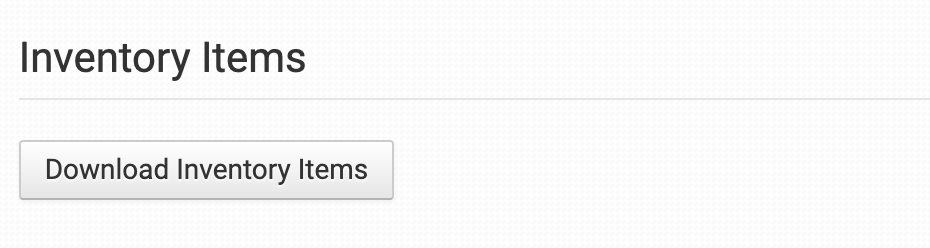
For more information on Order Desk inventory, see the How to Work with Inventory Details guide.
