Mirakl Integration
Order Desk can connect to your Mirakl account and automatically download orders. As orders are fulfilled, shipment details can automatically be sent back to update Mirakl.
Setup
To connect your Mirakl account to Order Desk, click on Manage Integrations under the Integrations menu in the left sidebar. Under the Shopping Carts tab, find and enable the Mirakl integration:

Alternatively, search for Mirakl from the available integration search.

Click Enable to get started with connecting the integration.
On the next screen, you'll be asked to enter your Instance Name and API Key.
💡 FINDING YOUR INSTANCE NAME
Your Instance Name is the part that comes before .mirakl.net in your Mirakl URL. For example, if your Mirakl dashboard is https://bestbuyca.mirakl.net, your instance name is bestbuyca—just the word before .mirakl.net.

Once you've entered both values, click Connect to complete the setup.
💡 TIP
Order Desk isn’t able to help find or help reset your API credentials, as they can only be provided by Mirakl.
Settings
Once enabled, you can set your preferences in the Mirakl integration settings.
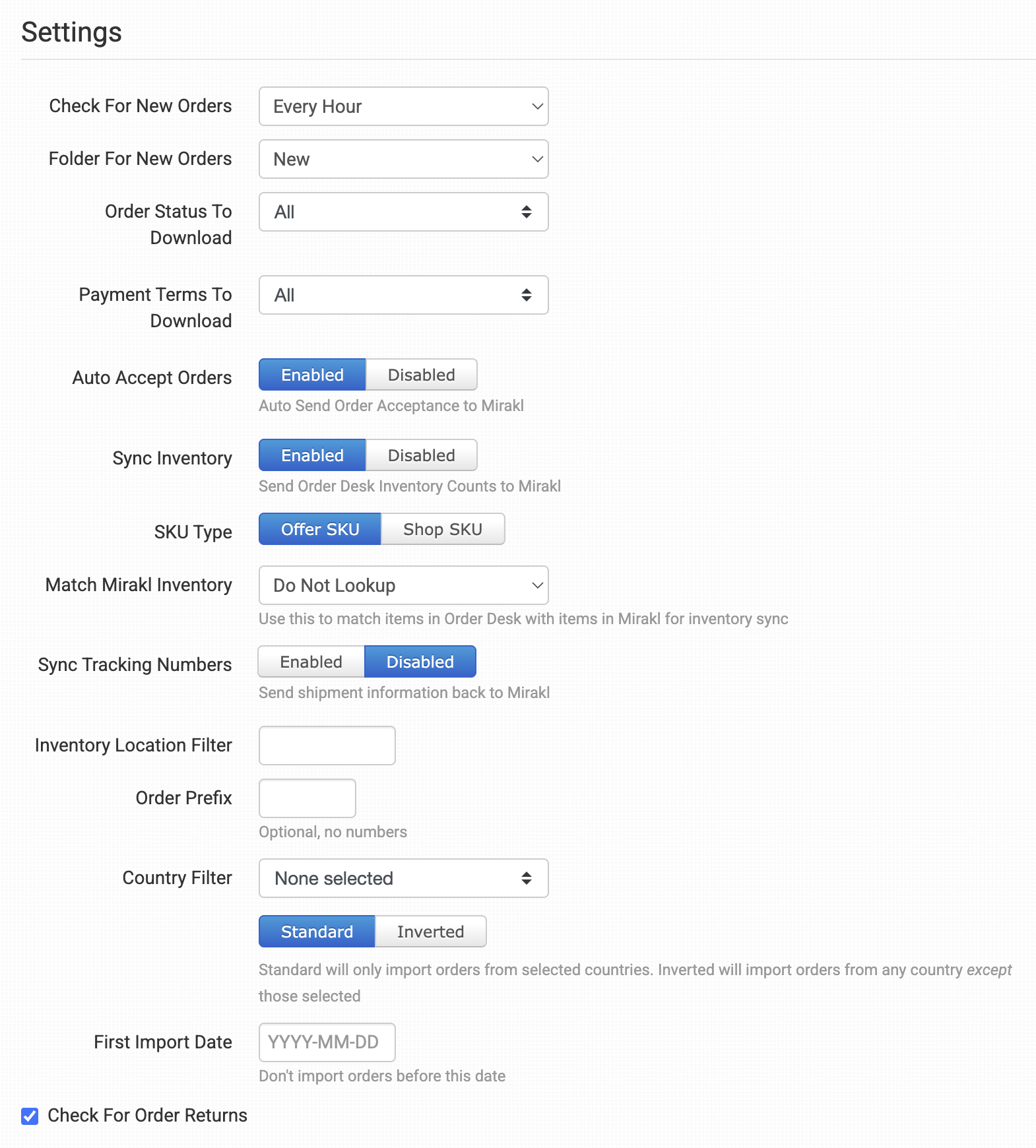
Check for New Orders
Choose how often you want Order Desk to check for new orders from Mirakl. Options are: Never, Every Day, Every Twelve Hours, Every Six Hours, Every Two Hours, Every Hour.
Folder for New orders
Select the folder where newly imported orders from Mirakl should be placed. If you would like to work with your own custom folders, please read this guide for how to create them.
Order Status Download
Select which Mirakl order statuses you want Order Desk to import. Orders that don’t match the selected status will be skipped.
Payment Terms to Download
Choose the payment terms of the orders to be imported from Mirakl. Orders that don’t match the selected payment terms will be skipped.
Auto Accept Orders
Enable this if you want Order Desk to automatically send an order acceptance notice to Mirakl as soon as the order is imported.
Sync Inventory
Enable this if you want Order Desk to regularly send stock level updates to Mirakl. When on, Order Desk will try to keep your Mirakl inventory quantities in sync with the stock levels you have in Order Desk.
SKU Type
Choose the Mirakl field you'd like to use as the Item Code in Order Desk. You can choose whether to use the Offer SKU or Shop SKU.
Match Mirakl Inventory
This setting tells Order Desk how to match items between your Order Desk inventory and your Mirakl listings before sending a stock update. This ensures that the correct products in Mirakl are updated.
- Do Not Lookup: Select this if you don’t want Order Desk to try matching items between Order Desk and Mirakl.
- Match by Mirakl Store SKU: Select this if your items in Mirakl are identified by their Mirakl Store SKU. Order Desk will use this field to match items.
- Match by UPC: Select this if your items in Mirakl are identified by their UPC. Order Desk will use this field to match items.
Lookup Source Type
This tells Order Desk where in your Order Desk inventory to find the matching value (the SKU or UPC you selected above). You can choose whether Order Desk should look at your item’s Code/SKU or a value in an Item Metadata field.
Source Field Name
If your Lookup Source Type is set to Item Metadata, enter the exact metadata field name here. Order Desk will use the value in this field to match items.
Sync Tracking Numbers
If you want Order Desk to notify Mirakl when orders are fulfilled, enable the Sync Tracking Numbers setting. If tracking details are added to the order, it will be passed back to Mirakl as well.
Inventory Location Filter
If you only want to download specific orders, you can use the Inventory Location Filter field to specify which ones you want. Enter multiple locations separated by a comma.
The inventory location name must match exactly as it is on your inventory items in Order Desk. When importing new orders from Mirakl, Order Desk will look at the SKUs on the items and compare to the SKUs in your inventory here. Any orders with items for a location that isn't listed in this field will not be imported.
For this to work, your inventory must be added to Order Desk. The inventory Location should be set on each item. For details, please see How to Add Inventory and How to Store Extra Item Details.
Order Prefix
If you’d like to add a prefix to your Mirakl order numbers as they import to Order Desk, set that value here. This will be added to the beginning of the order number.
Country Filter
Select countries from a dropdown menu, or toggle "select all".
Choose Standard to import only from selected countries. Choose Inverted to import all orders except from the selected countries.
First Import Date
Any orders created before the date set here will not be imported into Order Desk.
Check for Order Returns
Enable this setting if you want Order Desk to check Mirakl for returned orders. When a return is found, a note will be added to the Order History section on the order page.
💡 TIP
You can also take automatic action on returned orders by using the Order Returned at Mirakl rule event. To learn how to work with rules, check out this guide: How to Work with Rules.
Manual Imports
Manually Import Orders

To manually import orders, enter the date from which the download should start and click the Import Now button. Order Desk will look through orders from the date and time set when this button is clicked and try importing any that meet the conditions selected in your settings.
If you have lots of orders in Mirakl from that date range, you might need to click on the Import button a few more times to bring them all in.
Manually Import Inventory Items
Click the Download Inventory Items button to download your Mirakl products into Order Desk.
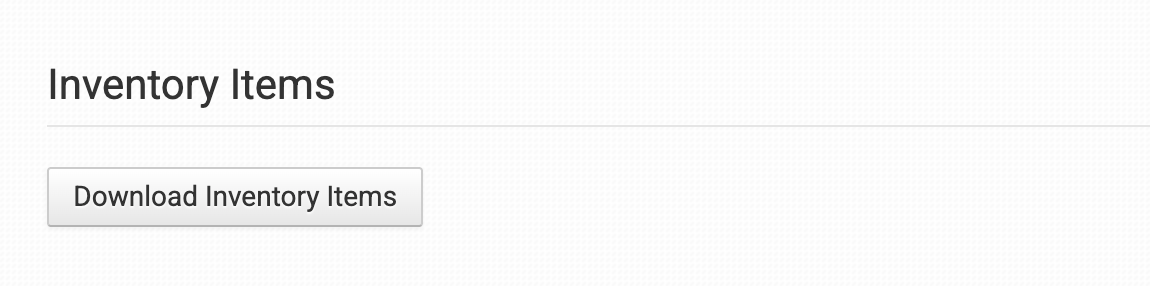
Mirakl Rules Reference
In addition to the general set of rule events and actions in Order Desk, Mirakl includes a number of rule events and actions that are specific to the integration. These aren’t found directly on the integration page. Instead, you’ll need to use the Rule Builder to access them.
If you're new to using rules in Order Desk, we recommend starting with our How to Work With Rules guide.
Rule Events
In addition to the general rule events available for all orders, the following events are specific to Mirakl. To find them, type mirakl in the Event dropdown menu in the Rule Builder:
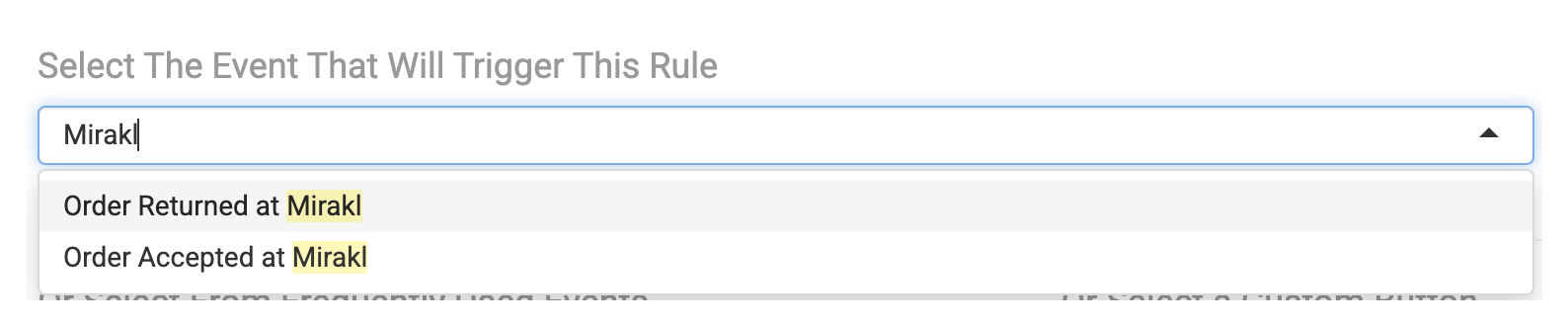
| Event | Description |
|---|---|
| Order Returned at Mirakl | Triggered when an order gets returned at Mirakl. |
| Order Accepted at Mirakl | Triggered when an order is successfully accepted at Mirakl. |
Rule Actions
Mirakl also supports specific rule actions that you can apply to your orders. These can be found in the Actions dropdown by searching for mirakl:
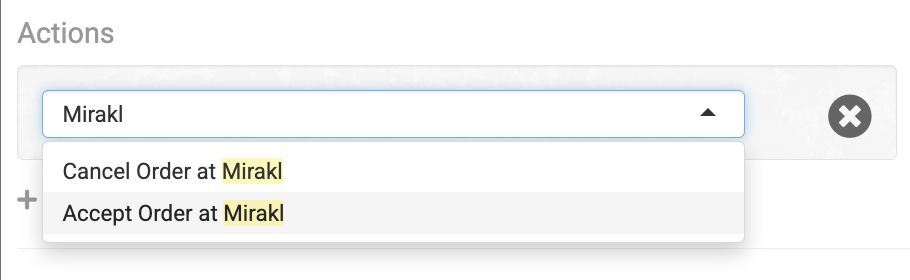
| Action | Description |
|---|---|
| Accept Order at Mirakl | Sends an acceptance notice to Mirakl for an order. |
| Cancel Order at Mirakl | Tries to cancel an order at Mirakl. |
